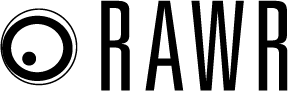Like many of you, the first time I looked at Google Analytics 4, I immediately closed it and said, “nope!”
A year passed. Then we learned that Universal Analytics was going away in 2023, which finally forced me to explore GA4.
It feels like going from Windows to Mac. You just have to know what you’re looking at.
Universal Analytics is going away
You really need to install GA4 on your website and set up goals.
I cannot stress enough how important it is to install GA4 now, even if you’re going to wait until July 2023 to fully learn how to use it.
In July 2023, UA will go away. You will need to be able to compare year-over-year data. You can’t do that if you haven’t installed GA4 on your website this year.
You will have to export reports from UA and GA4 and somehow combine them. You can do that in Data Studio, but it is a huge hassle.
function getCookie(cname) {
let name = cname + “=”;
let decodedCookie = decodeURIComponent(document.cookie);
let ca = decodedCookie.split(‘;’);
for(let i = 0; i <ca.length; i++) {
let c = ca[i];
while (c.charAt(0) == ' ') {
c = c.substring(1);
}
if (c.indexOf(name) == 0) {
return c.substring(name.length, c.length);
}
}
return "";
}
document.getElementById('munchkinCookieInline').value = getCookie('_mkto_trk');
GA4 uses an event-based model as opposed to the old session-based model that UA uses. This allows for a lot more data to be sent to your analytics.
The GA4 tag can send up to 25 event parameters. UA could only send four per event.
GA4 can have up to 500 distinctly named events. The 500 event limit is only for events you set up. This limit does not count toward GA4 events that come by default like page_view, click or video_start.
I’m not going to go into detail on how to install GA4 because lots of people have already done that.
One thing you should do is turn on Enhanced Measurement.
You do that by going to Admin > Data Streams of the property you are working on. Click on the Web tab and make sure the slider for Enhanced measurement is on.
If you click on the gear icon on the far right you will see all the different things to measure like Scrolls and Outbound clicks.
Setting up conversions
If you already have goals set up in Universal Analytics, Google has rolled out a tool to move your conversions over to GA4. If you don’t have this you will need to use Google Tag Manager to set up a Custom HTML tag to push your conversion data to the data layer.
Some plugins and third-party services may already do this for you. Once the events exist, all you have to do is go to the main menu and click on Configure and the first thing you will see is Events.
Always check here first when you want to create a conversion. What you want to count as conversion may already be in here. Just find your event and click the slider to activate.
New concepts
One of the main concepts of GA4 is differentiating between user engagement and session engagement. The main difference is that user engagement statistics can span more than one session.
A session engagement includes data for each session. GA4 is all about engagement.
The biggest difference you will notice in GA4 is that the bounce rate is gone. It has been replaced with “Engaged Sessions.” A session is either engaged or not.
To be counted as engaged, the user must stay on the website for more than 10 seconds, trigger a conversion or have 2 or more page views.
Instead of Average Session Duration, we now have Average Engagement Time per Session. If what you are looking for is not available in GA4, and there are a lot of things not available, you can go to the Explore tab and create a custom report. Custom reports are a lot like Data Studio or the Analysis Hub in Universal Analytics.
Google Ads
The first thing that you will notice in GA4 is that the menu on the left is much smaller and there are fewer sub menus and many things are missing or buried.
Another thing I noticed is that not all sections have the ability to change the time period you are viewing. Specifically, if you are running a custom report in the library, you can’t change the time period for that report.
The solution is to navigate to another section like the Report main menu that has the ability to change the time period. Then go back to your report and it will reflect the change.
For paid search, we are missing the Google Ads section. The Google Ads section can be found in the Acquisition Overview submenu under Report > Acquisition on the second row, the third box on the bottom right.
One of the biggest problems with GA4 is that it no longer allows you to easily see reports that show tables that you can click on and drill down to see more detail. If you go to the Google Ads report that I mentioned above, it defaults to show statistics about your campaigns.
You can no longer click on them and see Ad Groups. You have to change the pull-down menu to see Ad Groups, Keywords or other Google Ads items.
If you select Ad Groups it will just show you all Ad Groups. There is no way to see just Ad Groups from a specific campaign.
It is the same with any dimension you pick. If you want to filter the table there is a very simple search box at the top. It does not allow regex or have the nice visual filter that you have in Universal Analytics.
This functionality, or lack thereof, is on all table reports. You will notice that every table has a little blue plus sign that lets you add an additional dimension like browser or city.
For some reason, this is not available in the Google Ads report. To see this information you have to go over to Report > Acquisition > User Acquisition and look at the table on the second row of the report. You only have access to the Ad Groups dimension here. Now you can use the secondary dimension dropdown.
Advanced reporting is extremely limited
The default GA4 seems to be designed for novice users to get overview information quickly.
Many of the detailed reports that were easy to get to and easy to use are no longer available without advanced knowledge of GA4. The custom reports that you can build under the Explore menu are extremely powerful if you know how to set them up.
There is a gallery of pre-made reports, but not many at this time. Once GA4 has been around longer there will be more custom reports and articles on how to create specific reports.
The post Google Analytics 4 guide for PPC appeared first on Search Engine Land.
Source: Search Engine Land