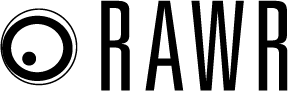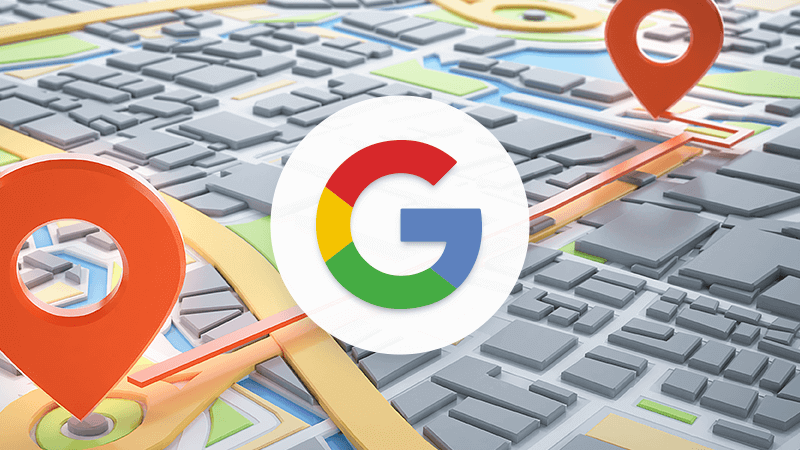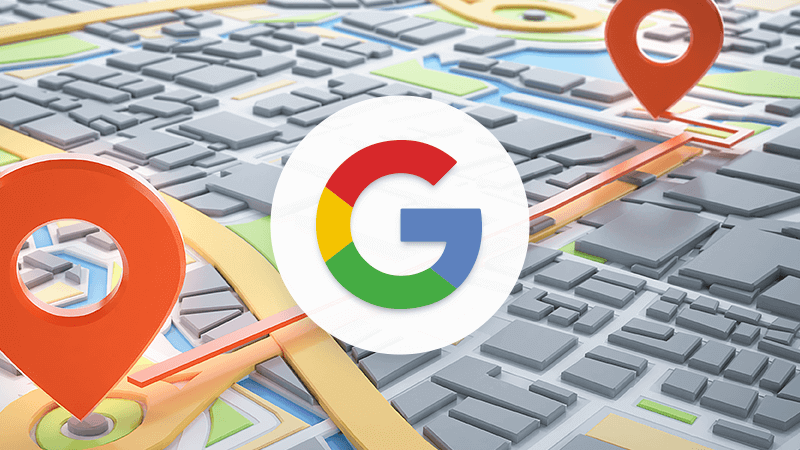
It’s no secret that the same query will often produce different Google search results in different locations. Someone looking to “buy a bike” in Atlanta will see different suggestions than someone using the same query in New York. And two people looking for a “pizza place” might end up with different results if they are just a block apart.
What it means for SEO is that you should aim for optimizing the version of Google search results that your target audience is most likely to see. And the version they are most likely to see will change depending on a few factors — Google search results are personalized based on the users’ search history, their device, and current location.
The location is the most important SERP modifier. It will often impact queries with strong transactional intent, suggesting local stores and service providers first.
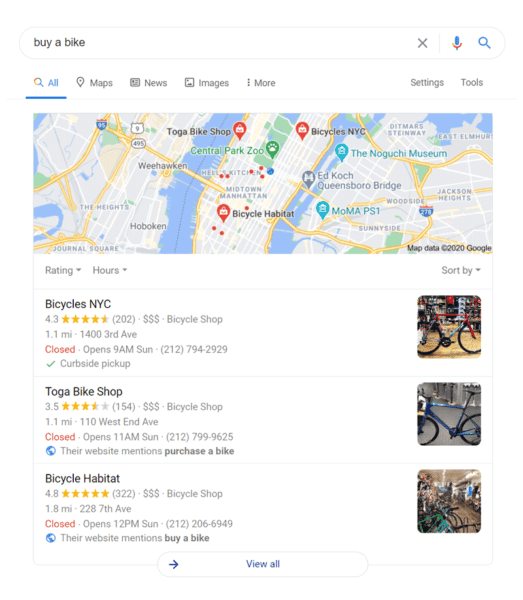
So, if your operations are limited to a particular location, you should be optimizing your pages for the area-specific Google search results. That means you’ll need to be able to change locations when researching SERPs as well as monitoring your rankings.
In this article, you’ll learn:
- How to view country-level Google search results, including choosing a country, using a VPN service or proxy and using an SEO tool.
- How to view city-level Google search results, including adding a city to your query, using the Google Ads preview tool and using an SEO tool.
- How to view street-level Google search results, including using Chrome Developer Tools, using a dedicated local search tool and using an SEO tool.
How to view country-level Google search results
Nationwide Google search results are the easiest to view because Google usually shows them by default. If you’ve never tampered with Google’s search settings, then you are always getting the results for the country you are currently in. But, in case you want to change the country of Google search results, here is what you can do:
Use Google settings to choose a country
Google allows us to change the country we want to see the results for. You can set this up from Google’s SERP.
First, go to Tools > Search settings:
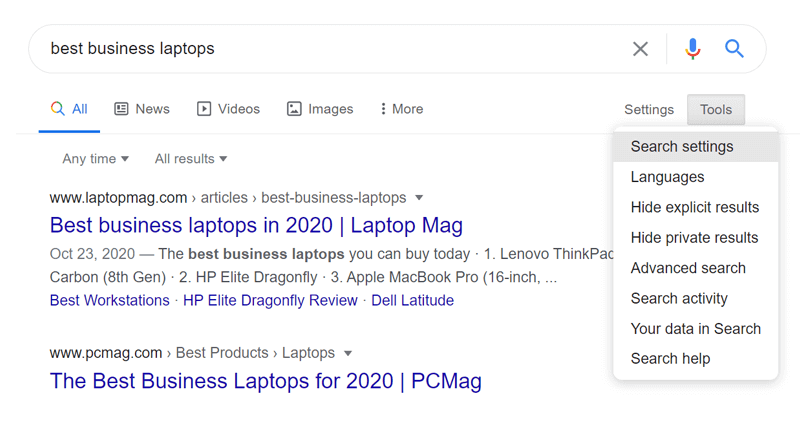
Then scroll to the bottom of the page, where you will find a list of countries. Choose the country you want to see Google search results for and click Save.
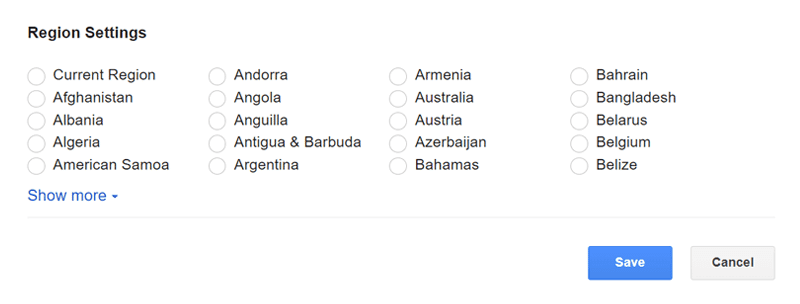
Use a VPN service or a proxy
Either of those will help you fake your location, so all of your online interactions (not just search, but also ads, country-specific redirects, restricted resources, etc.) will happen as if you were in a different country.
Use an SEO tool
Most SEO tools, particularly rank tracking tools, are built to accommodate local SEO. So, whichever tool you use, be it Rank Tracker, Semrush, Ahrefs, or Moz, it will definitely allow you to set a specific country.
Of course, the advantage of using an SEO tool is that you can research your queries in bulk. There is no need to Google each of your keywords to view corresponding SERPs. Instead, you can create/upload a list of keywords and have all of their Google search results conveniently arranged for your viewing — which is much more efficient.
How to view city-level Google search results
City-level search results are important for the types of businesses that really do serve the entire city. For example, businesses that aren’t tied to a particular address within the city: photographers, cleaning services, catering, delivery and online stores. Search results for these queries tend to stay more or less the same throughout the city.
It’s a little bit different for businesses that are heavily dependent on their physical locations. Google is very granular when showing local search results for coffee shops, restaurants, dry cleaners, gyms and similar types of queries. The results might be very different from one block to the next. If you are doing SEO research for this type of business, it’s best you move onto street-level search results.
Add a city to your query
It’s basic, but it kind of works. If you are looking for a quick insight into city-wide search results, all you have to do is add the name of the city to your search query.
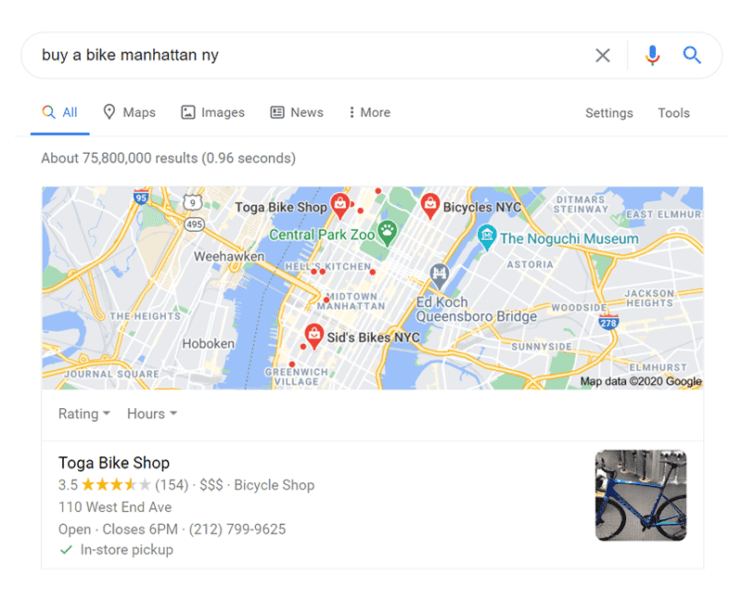
Use Google Ads preview tool
A more sophisticated and a much more reliable way to view city-wide Google search results is to use the Google Ads preview tool. The tool has been created to help you visualize your Google ads in the context of location-specific search results. Luckily, you can use the preview tool even if you are not running any ads.
To access the Ad Preview and Diagnosis Tool from your Google Ads dashboard, go to TOOLS & SETTINGs > PLANNING > Ad Preview and Diagnosis.
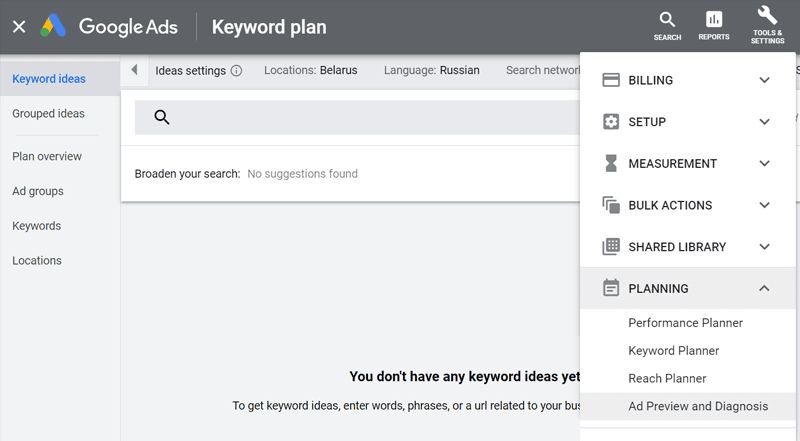
Once there, enter your query, change the city, language, and device, and view Google search results as if you were searching from the city of your choice.
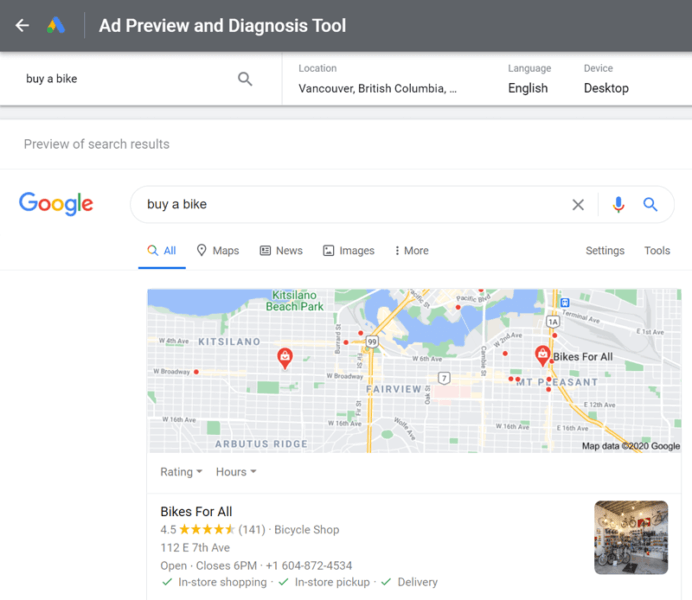
Use an SEO tool
<h3 id=using-an-seo-tool
Same deal as before, most SEO tools allow for customized rank tracking and SERP research, and that includes location settings. Except, not all tools will allow you to go as granular as city-level and, even if they do, they might have a limited selection of cities to research.
For this particular task, it is best to go with rank tracking tools that boast advanced location settings. Some of the recommended tools include Rank Tracker, Ahrefs, AccuRanker, and BrightLocal.
How to view street-level Google search results
Viewing street-level Google search results is most useful when doing SEO for small businesses with brick-and-mortar locations. These businesses are particularly dependent on their being in local search results. The wider the area for which they show up in search, the more customers they get.
When it gets to these types of search results, Google tends to become extremely picky. Your business might appear in search results when searched from a block away and then suddenly drop off when searched from two blocks away.
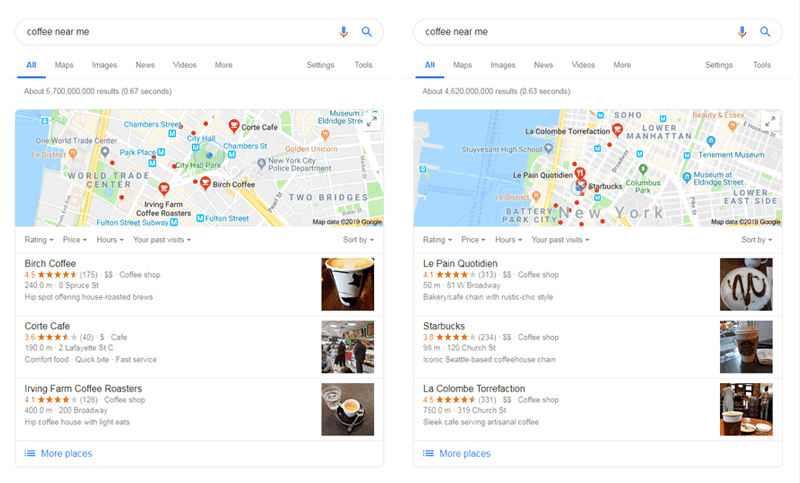
So, the idea here is to monitor your “street” presence, figure out who your current competitors are, and gradually expand your area of influence in SERPs.
Use Chrome Developer Tools
This method is a bit technical, but it’s not that complicated. Follow these step-by-step instructions to change your location using Google Dev Tools.
First, use Chrome to open Google and launch Developer Tools (CTRL+SHIFT+I for Windows and Command + Option + I for Mac). Your page will change to something like this:
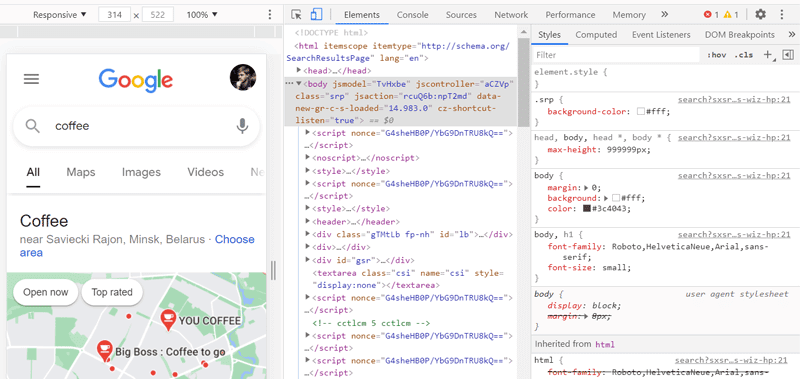
Find the customization menu (three dots) and choose More tools > Sensors:
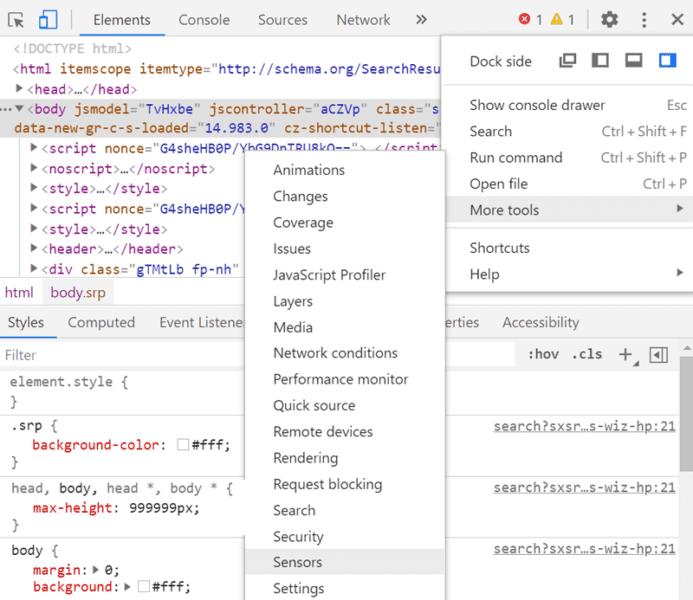
In the Sensors panel, go to Location and use the drop-down menu to choose Other. Enter the exact coordinates of your locations (to find coordinates, go to Google maps, zoom in to the desired location, click on the map, and Google will supply you with the coordinates).
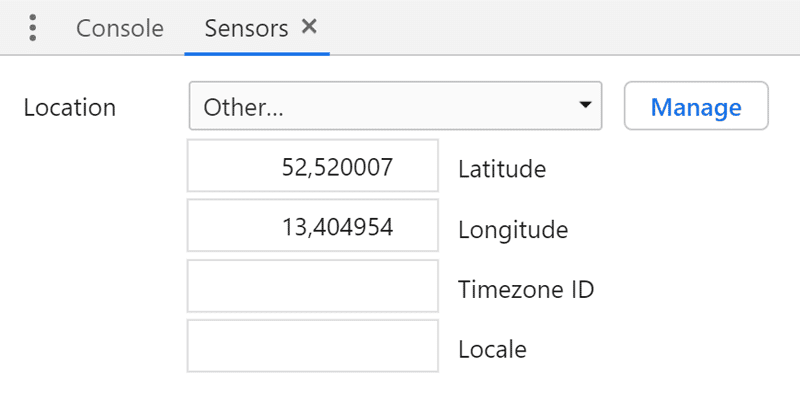
Now run your search and Google will behave as if you were searching from these exact coordinates.
Use a dedicated local search tool
In case you don’t feel like getting your hands dirty, there is an easier way to change your location. A tool called Valentin App does essentially the same thing as Google Chrome Dev Tools, without all the complexity.
All you have to do is open the tool in your browser, state your query, choose your locale, and enter your address (freeform — the tool will interpret your input, be it a street address or a set of coordinates).
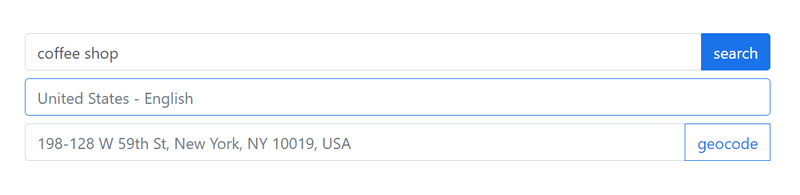
Click search and you will be transported to a Google search results page that corresponds to your selected location.
Use an SEO tool
This has been a running theme throughout the article — SEO tools can be used to view local search results of all levels. Now, the more specific we get with our location settings, the fewer tools can accommodate our needs. At this level, your best bet is either Rank Tracker or Ahrefs.
Taking Rank Tracker as an example, you can use the tool to view and track your search rankings on the country, state, city, and address level. To set this up, go to Preferences > Preferred Search Engines, find Google and click Add custom. Now enter your location (freeform, the tool will fill out the details), name it, and click Save.
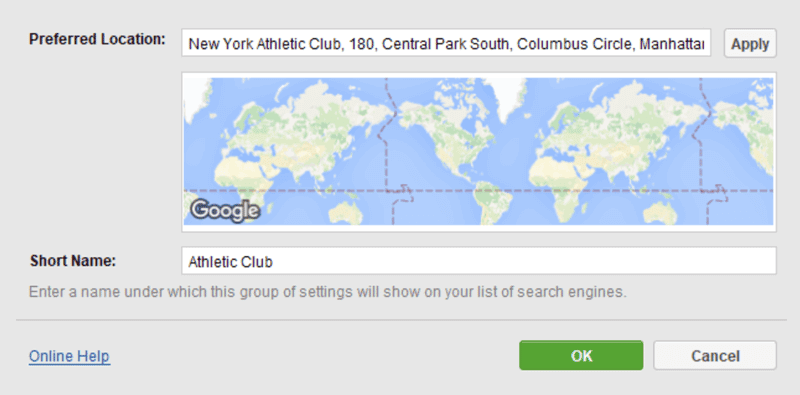
From now on, Rank Tracker will keep tabs on your Google rankings for this specific location, as well as other locations you have chosen.
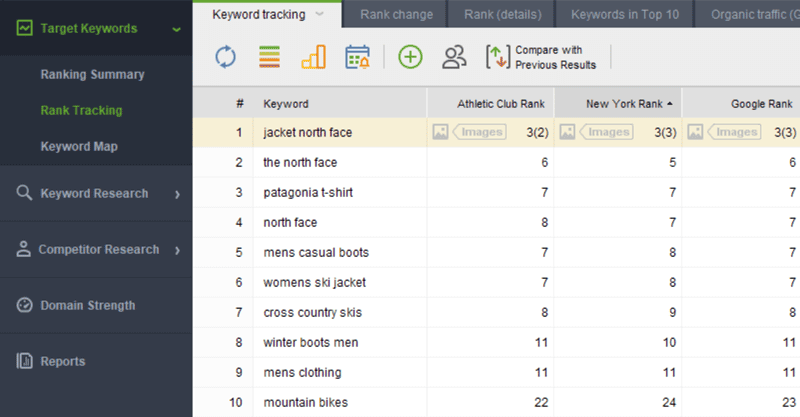
This is the beauty of using SEO tools — with a few quick settings you could be tracking your performance for thousands of keywords, across any number of locations, all at the same time.
Final thoughts
If you want to reach your intended audience in Google search results, then it’s absolutely essential to know which version of search results is the one they see. And of all the factors that influence SERP customization, a change in location is the one with the most impact. Consequently, being able to view location-specific SERPs is an essential part of fine-tuning your SEO strategy.
While there are multiple quick fixes to faking your geographic location in search, a serious SEO effort will require a more permanent solution. For researching and tracking multiple locations, it is best to use an SEO tool with advanced localization settings.
The post How to check Google search results for different locations appeared first on Search Engine Land.
Source: IAB