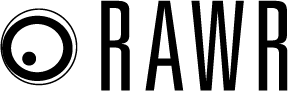In March, I wrote a post about setting up a Microsoft Audience Ads campaign. I want to take this post a step further. You may already know who your target audience is if you are currently running Audience Ads campaigns. But if you’re looking to expand your reach, and you want more information and data about who the audience is, the Audience Network Planner can be very beneficial. Think of this tool as Microsoft’s version of the Display Planner. The difference is that the Audience Network Planner is actually around and useful. This post will show you how you can research your targeting audience on the Microsoft Audience Network to use in your campaigns.
Where to find the Audience Network Planner
At the time of this post, advertisers still need to have their Microsoft Ads rep get their accounts access to the Audience Network. Assuming you already have that step taken care of, you can click on Tools in the top navigation of Microsoft Ads. There you will see the option to select “Audience Network Planner” in the menu dropdown.
Researching your targeting options for Audience Ads estimates
Initially, the planner will have all targeting options enabled. You will see the stats of targeting everything on the Microsoft Ads Audience Network. Here is what the first view will most likely look like within your accounts.
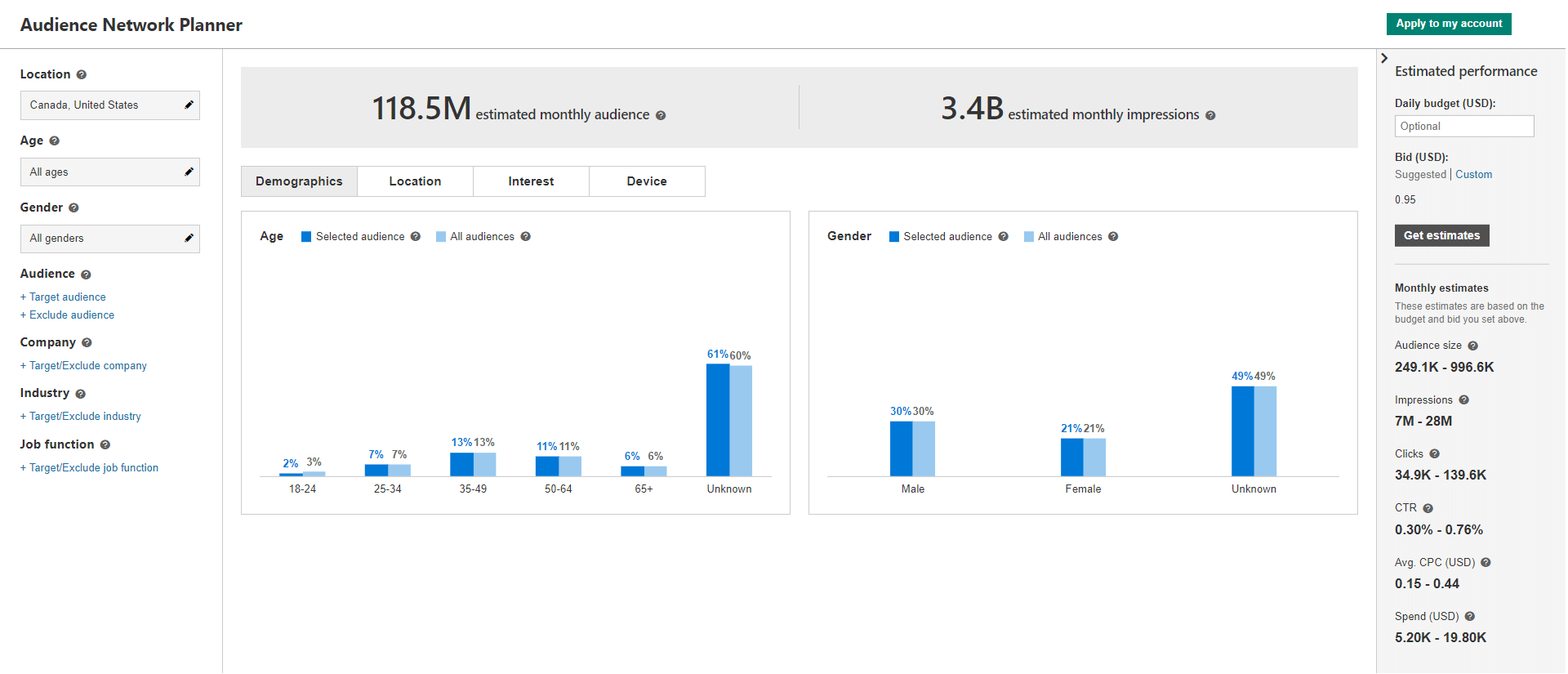
Initially we can see stats for the following:
- Estimated monthly audience
- Estimated monthly impressions
- Demographic bar graphs for age and gender
- Location bar graphs which can be reviewed at the country, state, DMA, or city level
- Interest bar graphs segmenting our audience by the top in-market audiences in Microsoft
- Device bar graphs reviewing the audience by desktop, mobile, or tablet devices.
You probably don’t want to target everything on the Audience Network, and luckily you don’t have to. If you look on the left-hand side, we can see there are filters we can add to our estimate view to narrow down on the audience we would like to try and see our ads. And the ways we can filter our audiences to get a monthly estimate are the same targeting options you will have when creating an Audience Ads campaign in Microsoft. I won’t go over every targeting option, because I already broke these down in my last article on Microsoft Audiences Ads linked in the first paragraph. But here is a short breakdown of what you can change.
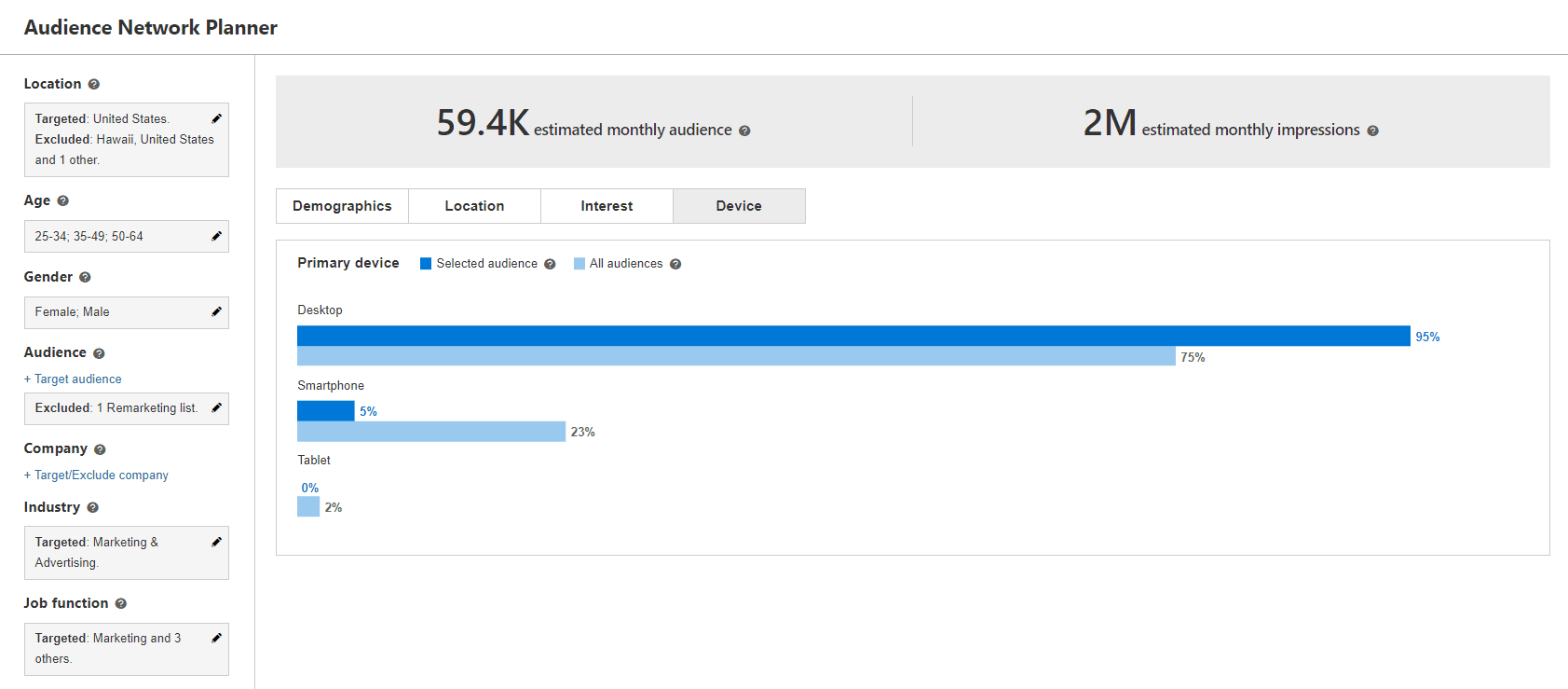
In the image above, I updated the following filters within the Audience Network Planner:
- Location
- Age
- Gender
- Audience
- Industry
- Job Function
Company name is also a filter you can research, but it was not adjusted in this example. And as you can see, the monthly estimate numbers have changed to reflect the targeting options I was researching. I recommend reviewing the estimates you see alongside your Analytics, audience insights tools, CRM data, or possibly any persona information to see if the targeting options within the Microsoft Audience Network is in line with your current business goals. If you see some differences in which audience your estimate may get in front of, you can always make adjustments to hone in on the right group of users. But if everything looks good, you can move on to projecting some estimated performance.
Review the estimated performance
You can see the estimator for the network planner in the right-hand section of your screen. Every time you change your targeting filters within the Audience Planner, your estimate will also change. To make the numbers more helpful to your planning, you should enter in the daily budget you have allotted for your Audience Ads campaign. Microsoft will also give you their suggested CPC bid, but you can click on the “Custom” link to enter your own CPC bid.
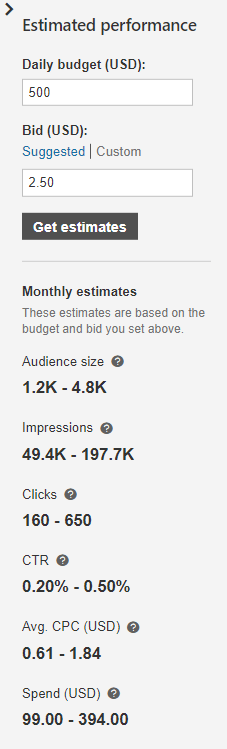
Based on the daily budget and bid amount you have entered, you can get an estimate on the average monthly totals for the targeting filters you have chosen. You will see monthly estimates for audience size, impressions, clicks, click-through-rate, average CPC, and ad spend. This section of the planner could help you make decisions if you need to make your audience more specific to save budget or possibly give you room to create another campaign because you’re probably going to underspend. You won’t know until you use the planner tool.
Applying your audience to your Microsoft Ads account
If your targeting options look good, and you are happy with the projected estimates of performance, you can immediately create an Audience Ads campaign within the Audience Network Planner. Above the Estimated Performance section we just talked about, there is a green “Apply to my account” button. If you click on the button, this pop-up window will appear.
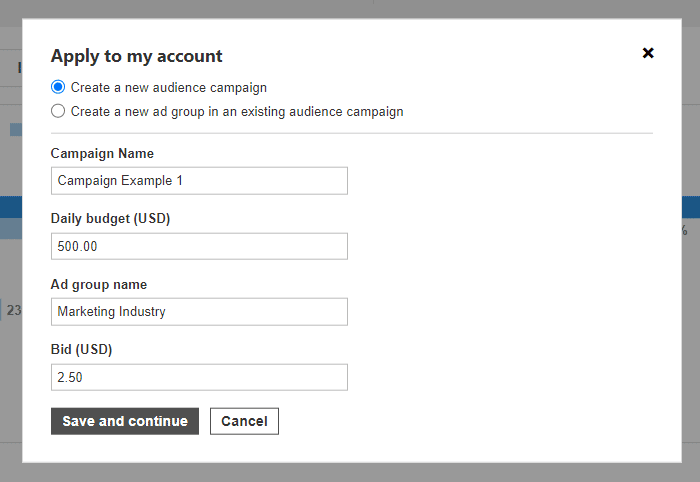
The default option will be to create a new campaign. You will then have to enter in a campaign name and then an ad group name. You can see the daily budget and bid were automatically imported from the last amounts I entered into the Estimated Performance fields. If you already have an Audience Ads campaign set up, you can choose to create a new ad group to an existing campaign. You can then select the campaign you want and confirm if you want to leave the daily budget as is. But of course, you can choose to increase the budget with the understanding you are adding more to the current campaign. If you click “Save and continue,” your Audience Ads campaign will start running once it passes the review.
Give the Microsoft Audience Network Planner a try
Microsoft’s Audience Ad campaigns have really helped some of my clients get in front of a very specific target audience. There are targeting options in this native ad platform that are not available in other display-like channels. But before you start setting up your Audience Ads campaigns, check out the Audience Network Planner. Finding your right audience will help your campaigns get off to a better start, and using the Estimate Planner will give an initial idea of what type of performance to expect (not including conversions). Good luck setting up your new campaigns and hopefully this post will help you better plan for success.
The post Here’s how to use the new Microsoft Ads Audience Network Planner appeared first on Search Engine Land.
Source: IAB